Google Takeout is a tool to export, backup or download Gmail data. Users are moving towards Google Takeout alternatives because of the limitations and drawbacks. Here we will tell you the best alternative to export emails from Gmail and provide a complete guide on how to use it.
Google Takeout: Restrictions & Drawbacks
- Most of the time, users face the “Google Takeout process failed” error while taking export emails from Gmail; you can say that 80 times out of 100, you can face the same error.
- If the “Network failure” occurs, you have to restart the process from the beginning.
- Admin cannot take backup for all accounts from his access; every user has to take backup for their account individually.
- It can take backups for limited file size.
- It takes much time while completing the process.
- There is no filter option to filter out any specific data.
- It produces the backup only in the MBOX.
Best Alternative of Google Takeout
As we read earlier, Google Takeout is not such an easy tool to use to export or backup Gmail data. We recommend MailsDaddy Gmail Backup Tool to export emails from Gmail. This tool helps to export Gmail emails to PST, EML, MSG, MBOX, and other file formats. It never compromises data security.
- Its User interface is so much easy; anyone who doesn’t have technical knowledge can use it.
- It never misses any single attachment of e-mail while the backup process is running.
- User can select the desired location where he wants to save the backup.
- User can apply filter option to export important data from the mailbox.
- The tool never changes the Read/Unread status of the mails from mailboxes.
- It never changes the tree structure of the mailboxes while taking backup.
- Users can take backups of Gmail mailboxes in different file formats like; PST, EML, MSG, MBOX, and others file formats.
Steps to export emails from Gmail Mailboxes
Phase 1: First, download, install and launch the software.
Phase 2: Enter your Gmail Email ID and App Password. Click on Sign in.
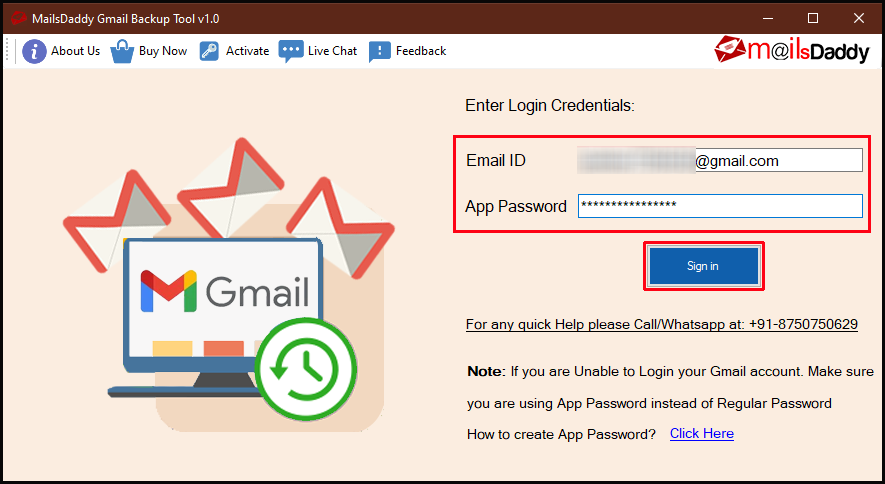
Phase 3: If you want to take a backup for a particular folder then you can choose the exact folder. From the Select Export, option chooses the file type you want to back up. Choose a date filter, If you want to back up data for a specified time period. You need to specify a location to save the log file (optional) in the Advanced Options and Destination Path field >> Select Next.
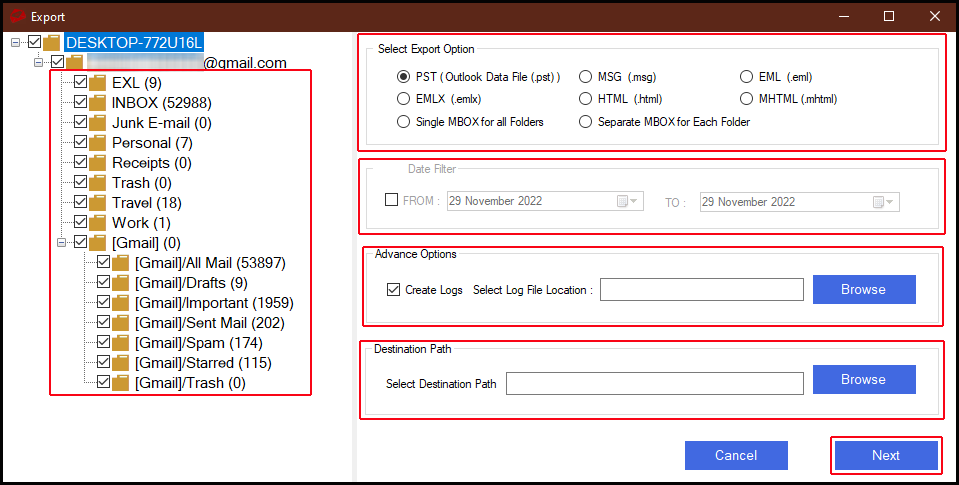
Phase 4: The backup procedure will instantly commence. Additionally, you can verify the progress bar to your satisfaction.
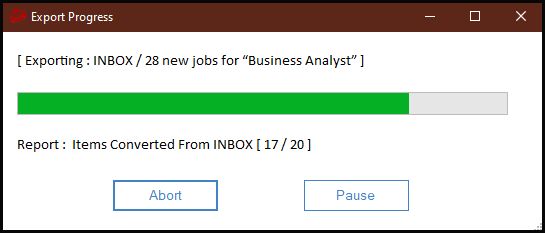
Phase 5: After completion, an alert box will appear with the message “Messages successfully saved at the selected location inside the folder named MailsDaddy”. at the window. Here the process of exporting emails from Gmail is complete.
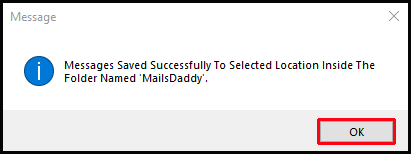
Final Verdict
In this blog, we read about How to export emails from Gmail without using Google Takeout? We discussed and explained MailsDaddy Gmail Backup Tool as well which provides backup in multiple file formats. This tool has many user-oriented features and options. To Know More: Gmail Backup Tool


