PDF, which stands for “Portable Document Format,” is a vital technology component that ensures documents look the same when viewed on any computer or device. PDFs are widely used by businesses and government agencies because they guarantee that data files will look the same on every platform.
The practice of proofing PDF files without the use of an annotation tool should not exist since it is an excessively cumbersome procedure that necessitates an excessive number of lengthy letters with explanations that are difficult to place in the appropriate context. So, first, let’s take a look at what it means to annotate a PDF, and then we will look at how to annotate a PDF. (Keep reading, a surprise waiting for you at the end of the article.)
What does it mean to annotate a PDF?
PDF annotation is the process of adding comments to a PDF during the proofreading phase in the form of remarks or digital sticky notes. Annotations are supplemental elements that can be included in a document. They help in explaining the material or developing the ideas presented. As the PDF format does not provide simple changes to clarify the content, annotations are a need. PDF files allow for several forms of annotation, such as highlighting text, adding new text, and attaching sticky notes. For this reason, you need PDF annotation software.
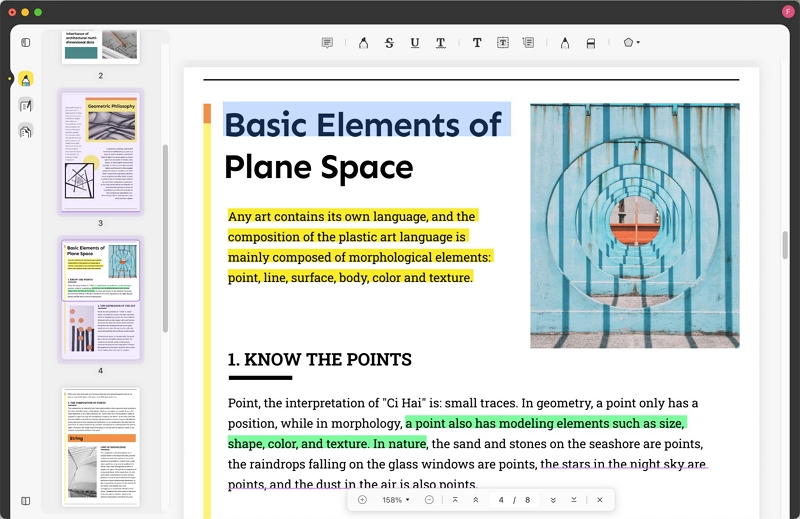
How to Annotate A PDF Easily and Quickly with UPDF?
Gone are the days when you had to look for a reliable PDF annotator. UPDF is not only a PDF reader and editor but also an excellent PDF annotator as well. The annotation feature of UPDF allows you to highlight the important part of your PDF document. Moreover, you can underline, strikethrough, and comment on multiple text passages. It allows you to underline as a straight horizontal line or a squiggly line. You can also add sticky notes and shapes to your PDF files. So, let’s take a look at how you can annotate your PDF files easily using UPDF:
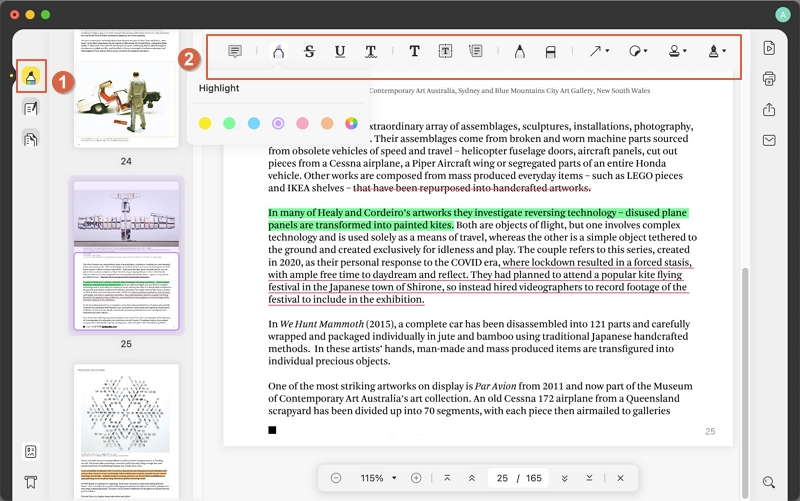
- First, make sure you have downloaded and Installed the UPDF on your computer or laptop.
- Launch the UPDF application and open your PDF file in UPDF by clicking on the “Open File” button.
- Once your PDF file is opened, click on the “Comment” button on the left panel of UPDF.
- Now, you can highlight, underline, strikethrough, and add text to your PDF document. You can also add stickers and sticky notes using annotate feature of UPDF.
Other Powerful Features of UPDF
UPDF has many other powerful features as well. Let’s take a look at some of these features so you can understand what makes UPDF the most reliable and secure PDF reader, editor, and annotator.
Edit PDF (Edit text and image)

Since most commercial PDF editors can only overlay new content over an existing PDF, the edit PDF feature stands out. Despite the fact that they cannot truly be used to edit pre-existing PDF information, many people nevertheless refer to them as PDF editors.
UPDF, on the other hand, grants you complete control over any content included within a PDF file. Such control extends to text, images, objects, pages, and so on. It also allows you to edit the built-in images present in your PDF files. So, editing images won’t be a problem anymore.
Convert PDF
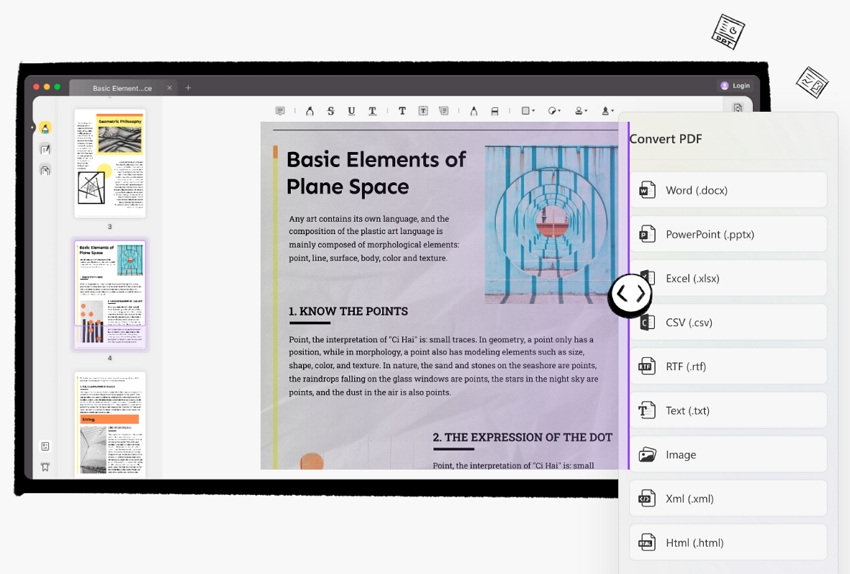
UPDF is the best option for converting PDF files to other formats. It supports to convert scanned PDF to editable PDF. You won’t find any extraneous features here; this tool’s sole purpose is to facilitate a conversion. Whenever you launch UPDF, you’ll be presented with a prompt to either import an existing PDF file or create a new one.
It can change PDF files to a wide variety of other file types, including images like GIFs and Microsoft office classics like DOCX, XLSX, PPTX, and CSV. When converting a scanned document or one with a lot of images, the OCR feature may be quite helpful.
Protect PDF with a password
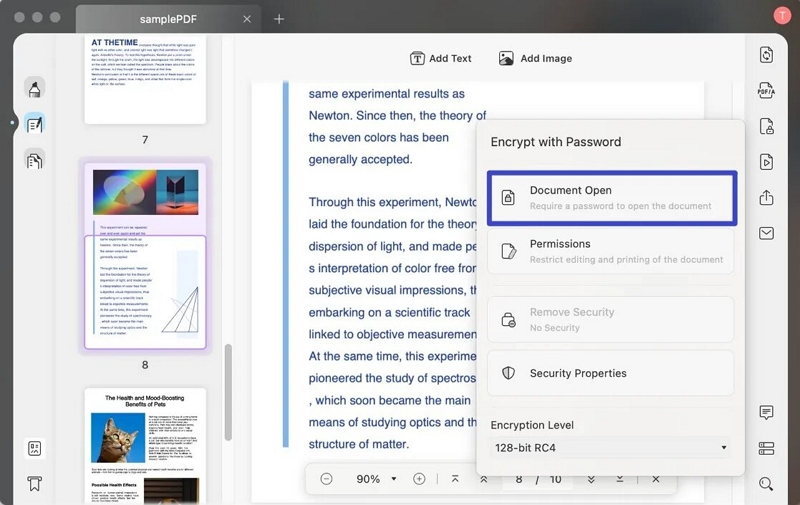
The UPDF program is a free solution that gives users the ability to add an open password that restricts access to the PDF document, as well as a permissions password that restricts the ability to edit, copy, and print any PDF document. Both of these passwords may be changed at any time by the user.
Conclusion
UPDF is one of the best PDF editors and annotators out there. It is capable of doing everything that it claims to do. The main features of UPDF, like editing, annotating, organizing, and signing PDFs, are of great value. The best thing about UPDF is that it is available on all four major platforms, including Windows, macOS, Android, and iOS. It is completely offline and safe to use, so you don’t have to be concerned about the confidentiality of your information. We highly recommend you to use UPDF as an annotating tool in your day-to-day PDF editing and annotating needs. (Share this article to any social media with the tag #UPDFgiveaway and send screenshots to [email protected]. You will get a 3-Month free license for UPDF.)
When you’re looking for information, it can be hard to determine which quality websites are worth your time. This is where our sarfes and loxail informational website will help you; These websites offer their readers helpful and in-depth articles about
different topics! You can visit if you’re interested.


