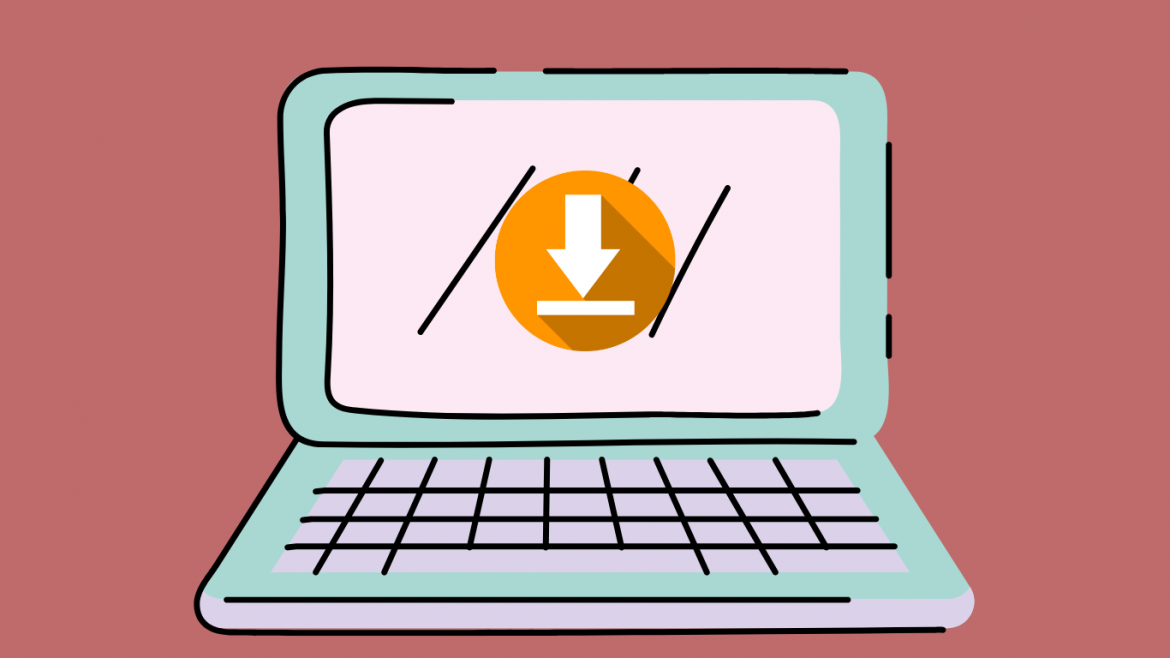PDF files are ubiquitous in today’s world of business. They are now the preferred way to share information on the web, via email, and even on social messaging and social media platforms.
However, their popularity as a consistent and platform-agnostic content format means that large portions of information are often stored as PDFs – the problem comes when sharing them since most sharing channels have specific file size limits.
You can resize PDF online to reduce their file size at sodapdf.com/compress-pdf/. The process is complicated and has several moving parts, but you can make it easy by using an online PDF file resize service. This article showcases three popular PDF resize converter websites that offer excellent compression quality at various price points.
Part 1: FAQs about Resizing PDF Online
When should I resize a PDF file?
If you need to send a file quickly via email or chat, you may need to reduce the file size beforehand. In some cases, a large number of files is stored on a memory device, and optimizing their sizes allows you to save more files on the device. PDF resizing is also useful when you want to display the information on the web because large files tend to be slower to render on a browser such as Chrome or Edge.
What are the three ways to resize PDF online?
Whether online or offline, resizing PDFs involves either optimizing the file as a whole, reducing the size of each page, or reducing image size. All of these have the effect of making the file smaller and are suited to different purposes. The choice will depend on the type of content and the specific file that you need to optimize.
Is online or offline PDF resizing better?
Some users prefer using an online service since it’s convenient and you can basically access it from anywhere without having to download or install anything. However, there may be some security risks when dealing with sensitive PDF content, especially if you’re using a public Wi-Fi network or one that is not fully secure. Desktop solutions are ideal for this, but you may need a high-end computer or device to optimize very large PDF files. Weighing these pros and cons will help you make the right choice.
Part 2: How to Resize PDF Online for Free
Now, let’s look at different platforms and how to resize PDF online using these services. All three are very versatile utilities and are available at different price points. If that’s a primary consideration for you, this is a good list to review.
Solution 1: HiPDF Compressor
Wondershare HiPDF is a comprehensive web platform for basic and advanced PDF tasks. It offers a range of services to compress, convert, protect, edit, annotate, sign, and do other PDF actions. The interface is minimalistic and user-friendly, and the service is very affordable. Moreover, it’s free to use for individual file compressions, and upgrading to a paid option removes any file size or page limitations and opens a wide array of additional capabilities such as batch processing. Pricing starts at
Let’s look at three different processes: resizing PDF files, resizing PDF pages, and resizing images to be inserted into PDFs or replacing existing images with smaller ones.
1. How to Resize PDF Files Online with HiPDF
Step 1 Head to the HiPDF Compress PDF tool and click Choose File to upload the document – you can also drop it there directly from Explorer or Finder
Step 2 Choose the appropriate compression level – the output quality will depend on the option you choose
Step 3 You can now click Download to save the processed file or proceed to further actions using other HiPDF tools – you can also share the files directly on various channels or upload them to the cloud
2. How to Resize PDF Pages Online with HiPDF
Step 1 For this task, use the HiPDF Crop PDF module and upload your file
Step 2 On the next page, use the crop box handles to eliminate white space and margins around the content – you can also crop to specific content and apply this to one or all pages
Step 3 Download the file with the cropped pages or continue with other actions, as mentioned in the previous section
3. How to Resize Images for PDFs with HiPDF
Step 1 This process involves using the Crop Images module of HiPDF – upload your file to that URL
Step 2 Use the crop box handles to downscale the image to a smaller size – the aspect ratio will be maintained so the image doesn’t get skewed or stretched
Solution 2: Sejda PDF Resizer
Another great tool – but more expensive than HiPDF – is Sejda. The platform is similar in that it is comprised of modules for each task, and it’s equally easy to use the service. Some of the same limitations apply to the free version but if you need to do this as a one-off, this is a good resize PDF online platform to consider.
1. How to Resize PDF File with Sejda
Step 1 Go to the Sejda Compress PDF web page and click Upload PDF Files to import the document
Step 2 You can directly click the Compress PDF button to use default settings or click More Options to tweak the parameters
2. How to Resize PDF Page with Sejda
Step 1 This action requires the use of the Crop PDF Online service page – upload your PDF to this page using the Upload PDF Files button or dropping the file in the browser tab
Step 2 On the next page, choose one of the three crop options – Automatic, Automatic Maximum Crop, and Preview Pages & Select – and click Continue
In Closing
Although Sejda and PDF2Go offer robust PDF resizing tools online, there are only one or two ways to compress PDFs. In contrast, HiPDF allows you to leverage three different ways to resize PDF online in a convenient manner and on a user-friendly interface. Moreover, upgrading to a Pro account is much more affordable than the other two options, and you have a choice of getting premium features for both online and desktop (PDFelement with Wondershare Document Cloud integration.) This makes it the best way to resize PDF online or offline on any platform of your choice, including Windows, Mac, iOS, Linux, etc.