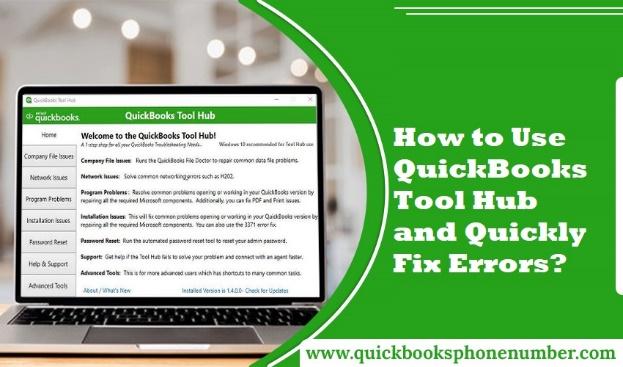With QuickBooks Desktop, you could encounter several typical difficulties and problems, such as networking faults, company file issues, H series errors, etc. Your work and productivity may be hampered at any time by these QuickBooks Desktop difficulties. To fix the typical QuickBooks errors and issues, there are a number of tools available in QuickBooks Tool Hub.
This article will explain why and how to use QuickBooks tool hub. Let’s look at which errors this tool can solve and how to download this mending tool.
Why and How to Use the QuickBooks Tool Hub?
Intuit created the free desktop application Tool Hub, which includes tools to solve various QBDT issues. Users can use a variety of tools from the QuickBooks Tool Hub to fix minor to significant QuickBooks issues. Tools like the QuickBooks File Doctor, QuickBooks Database Server Manager, and QuickBooks Install Diagnostic Tool are among them. Use a tool that’s appropriate for the difficulty you’ve run into when using QBDT to solve it. Make sure you get the most recent version of the QuickBooks Tool Hub before using the tool.
The left-side navigation panel has a number of tabs. You can utilize the tools on each tab to address various problems, including those involving company files, networks, programmes, and more.
What problems does QuickBooks Tool Hub solve?
QuickBooks tool hub consists of a number of tools, each of which serves a particular function for identifying and fixing various faults. Its features, including a straightforward interface, tools for fixing difficulties with company data, simple network issue resolution, and the fact that it is free, among other things, make it a widely used application.
There are numerous causes for QuickBooks to act erratically or produce mistakes. Therefore, you can use the tool in QuickBooks Tool Hub to resolve any problems you have with your QuickBooks desktop application. Users may find errors annoying since they lead to the postponement of important work. But fear not, QuickBooks Repair Tool Hub can fix and get rid of any flaw and mistake stated below.
1. Company file problems:
Tools to fix issues with a QuickBooks company file are available on the first tab of the Tool Hub. Use the QuickBooks File Doctor tool to repair data damage on a corporate file. Use the Quick Fix my Program tool first if you’ve run across 6xxx series errors; it is located under the Program Problems tab.
Run the File Doctor tool to correct any issues that might be stopping your QuickBooks company file from opening if the Quick Fix my Program doesn’t work.
2. Network connectivity problems:
The ways to resolve network issues like H202, H303, etc. are suggested on the Network Issues tab. On the computer hosting the company file, these actions must be taken. Launch QuickBooks Database Server Manager in order to confirm if the company file may be accessed in a multi-user environment.
3. QB Installation difficulties:
If you had trouble installing QBDT or the QuickBooks Online Windows App, click on the Installation Issues link. You can troubleshoot issues that might be stopping you from installing QuickBooks by using the QuickBooks Install Diagnostic Tool.
4. Fixing QBDT Program Issues:
Try utilizing the tools on the Program Problems page to fix any program-related problems if your QuickBooks Desktop programmer behaves erratically or runs poorly. Additionally, it assists QuickBooks Desktop users in resolving printing-related or email-saving (in PDF file format) issues.
5. Changing your password:
This is not a tool to fix issues with QuickBooks Desktop. But if you forget your QuickBooks Desktop password, you can utilize this method to retrieve it.
6. Advanced tools to correct QB errors:
Finally, to troubleshoot frequent issues, use the Advanced Tools tab. It offers a number of Windows shortcuts, including “Check for Windows Updates,” “Repair Microsoft Office,” and “Launch Task Manager.”
How to Download QuickBooks Repair Tool Hub Quickly?
First and foremost, make sure you have a reliable internet connection so you can easily install the repair tool. You must fulfil the certain requirements in order to Download QuickBooks Tool Hub. Before installing the tool, update Microsoft.NET Framework.
Redistributable Microsoft Visual C++ package.
- Browse the Intuit website.
- Download “QuickBooks Tool Hub” right away.
- When finished, run “QuickBooksToolHub.exe”.
- The new installation window will appear. Click “Next.”
- Select “Yes” after carefully reading the License Agreement.
- You must now put the setup in a visible folder.
- The installation process will then begin after you browse the application and tap “Install.”
- When the installation is finished, click “Yes.”
Final remarks
We have now come to an end of this useful post. You picked up the proper techniques for installing the QuickBooks tool hub and using its capabilities, such as the Clean Install Tool and QuickBooks File Doctor, here. With the help of this programme, you may quickly fix a variety of QB issues. The errors won’t worry you any more after you start using this tool.